How to use ClamAV Virus Scanner
To run a virus scan, follow these steps:
- Log in to cPanel
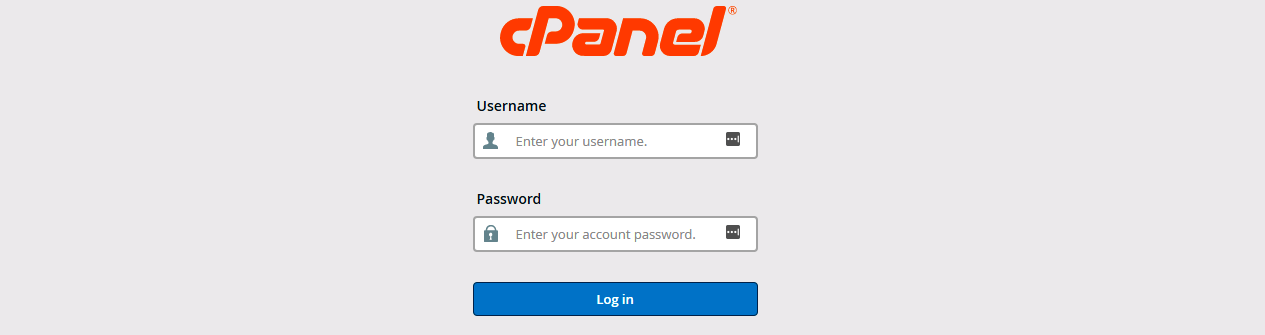
- On the Advanced tab of the cPanel home screen, click Virus Scanner
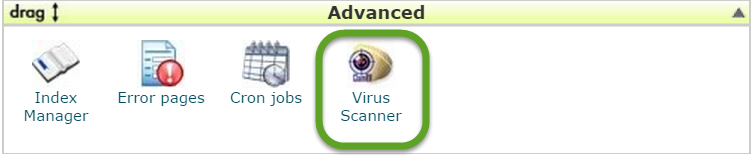
- Under Start a New Scan, select which directory you want to scan:
- Scan Mail: This option scans the mail directory in your account, looking for viruses in incoming and outgoing e-mail messages. You should run this scan if one of your recipients reports receiving a virus from you.
- Scan Entire Home Directory: This option scans all of the files in your account.
- Scan Public Web Space: This option scans the public_html directory in your account, looking for infected web site files. You should run this scan frequently to check if any of your web site files are infected with known viruses.
- Scan Public FTP Space: This option scans the public_ftp directory in your account, looking for infected files. You only need to run this scan if you share files using FTP.
- Click Scan Now
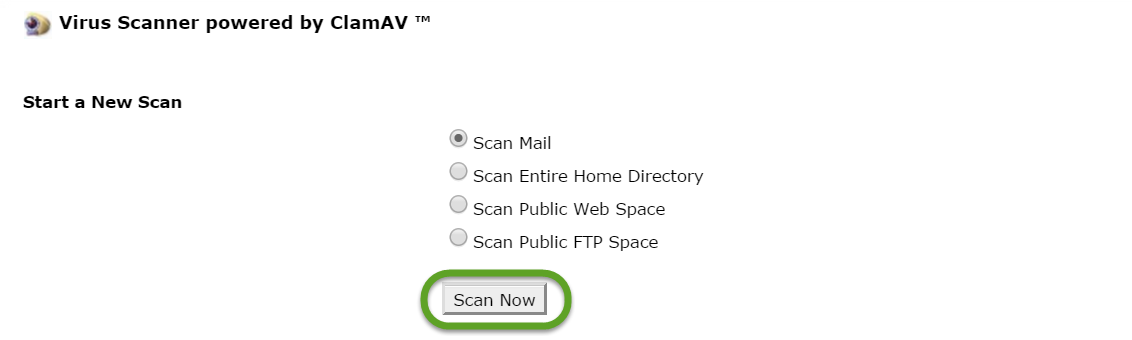
If there are a lot of files in the directory, the scan may take some time to complete. If the virus scan finds any infected files, you can specify what to do with the files:
- Disinfect: When this option is selected, the virus scanner removes harmful content from the file.
- Quarantine: When this option is selected, the virus scanner moves the file to the quarantine directory. The quarantine directory is located at/home/USERNAME/quarantine_clamavconnector, where USERNAME represents your account username.
- Destroy: When this option is selected, the virus scanner deletes the infected file.
- Ignore: When this option is selected, the virus scanner leaves the infected file unchanged.
- To complete the virus scan process, click Process Cleanup.
Was this answer helpful?