How to Create/Remove an Addon Domain
With Addon Domains, it becomes possible for you to host multiple domain names with different website content, all under the same disk space and bandwidth of one cPanel account. This, however, dependd on your hosting plan.
To Create an Addon Domain
To Create an Addon Domain
- Log in to your cPanel
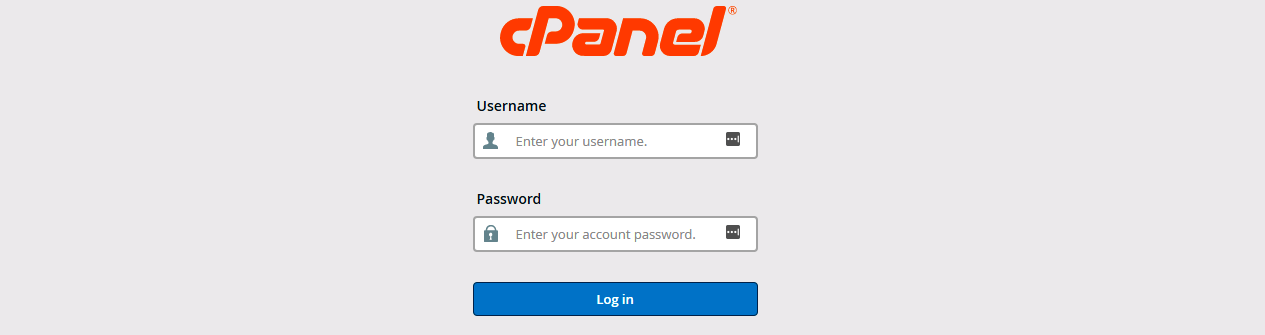
- Navigte to Addon Domains under the Domains tab

- New Domain: Enter the domain for the new addon into the New Domain Name field without http or www in the name.
- Username/directory/subdomain: This will be the folder cPanel creates in your public_html root. Normally, cPanel will automatically populate this field for you. If you want to use a different name, you may want to ensure the name you provide doesn't already exist as a folder in public_html
- Password: Enter the password you want. It will be used for an FTP account which will be automatically created by cPanel. You may not need this password if all sites are yours. You can set a random password if you want to use the password generator.
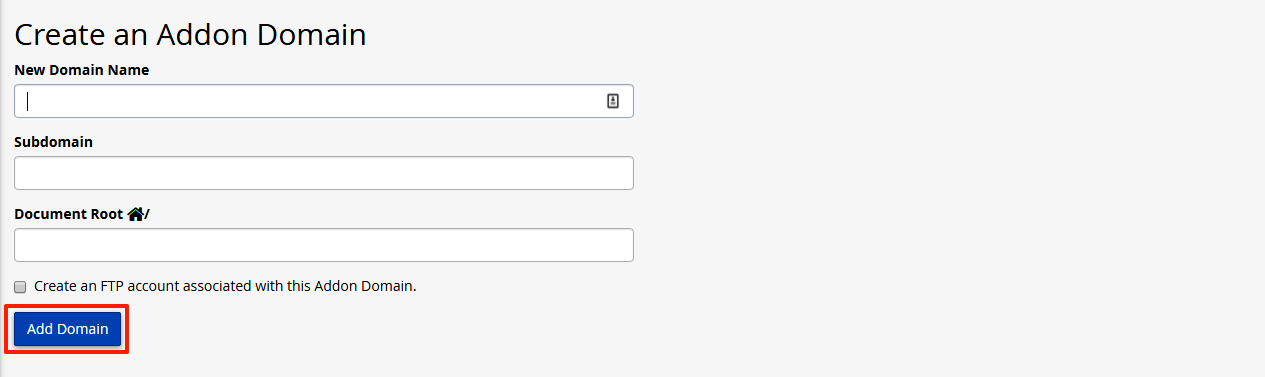
Your new domain is now successfully added. You can upload your website files to the folder created in the public_html.
Note: Creating an addon domain in the cPanel interface automatically creates a subdomain. Altering or deleting the subdomain after it has been created may affect or delete the information displayed in the addon domain's website.
To Remove an Addon Domain
To Remove an Addon Domain
- Navigate to the bottom of the Addon Domains page to the Modify Addon Domain section. Under Actions, click Remove link corresponding to the addon domain you would like to remove
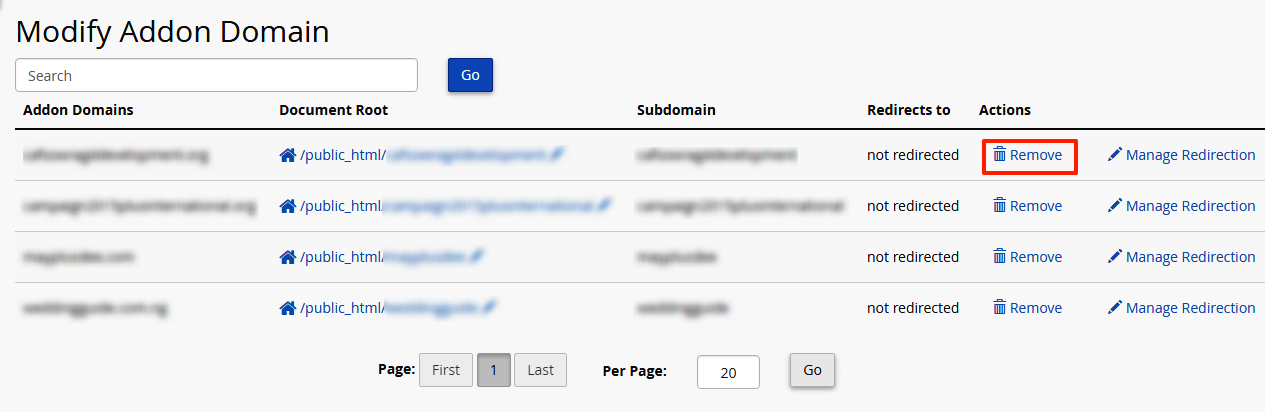
- Confirm that you would like to remove the addon domain by clicking Remove
Was this answer helpful?