Adding a New FTP Account
An FTP account creates a folder on the "public_html" level of your site that allows external users that have the password to upload and download files from that location. If you think that your account is being used incorrectly, you may have to change your password.
Note: Please be aware that all users with the correct password will be able to add, edit, and delete files from the directory that you specify for the FTP account, and any directories within the stated directory. To add an FTP account:
- Log in to cPanel
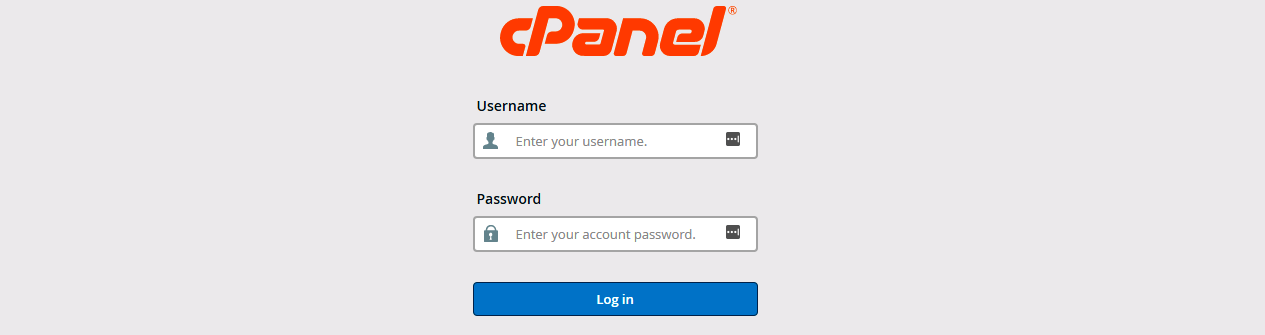
- Click on the FTP Accounts under the Files tab

- Enter the name of the FTP account in the Login field and the password for the account in the Password field.
- Enter the path to the directory to which this FTP account has access.
Warning: If you enter the top-level of the web site by entering a slash (/), all users with the correct password will be able to add, edit, and delete all files on your site. It is advisable to limit an FTP account to a smaller section of your web site.
- Click on the Create FTP Account button
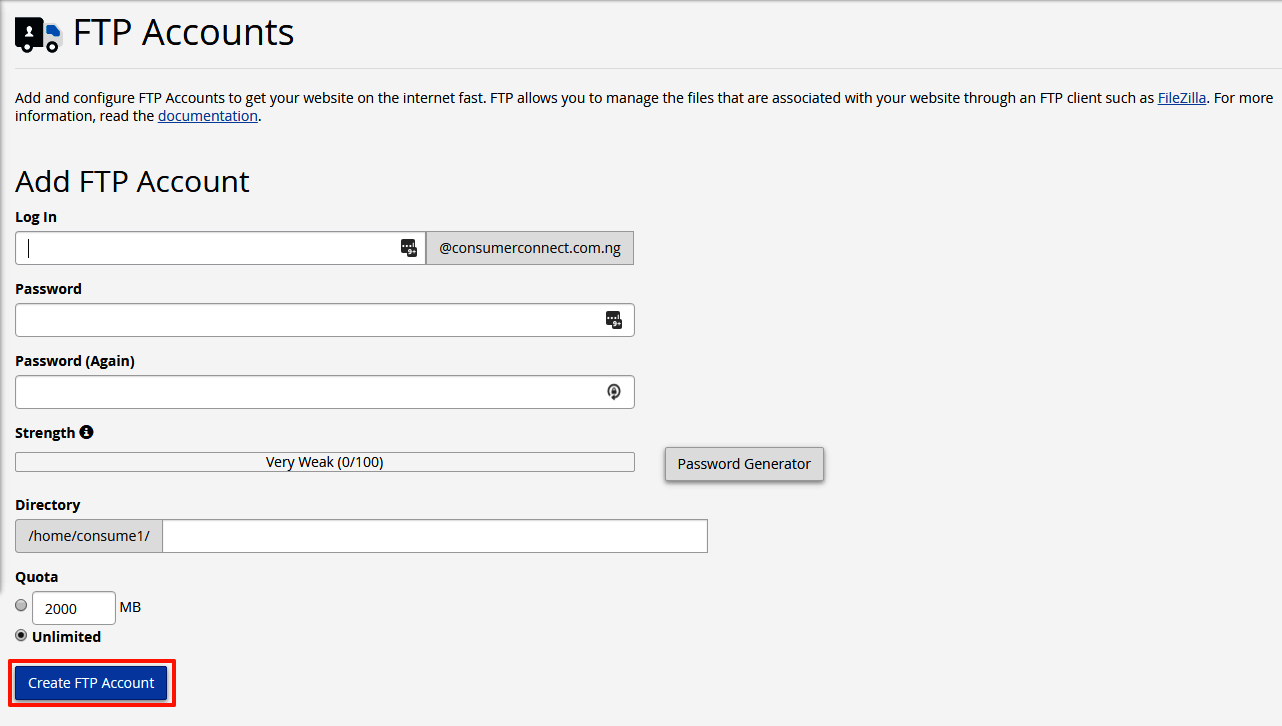
To log in, make sure you use following FTP information in your FTP client:
username: user@yourdomain.com
password: password
Was this answer helpful?